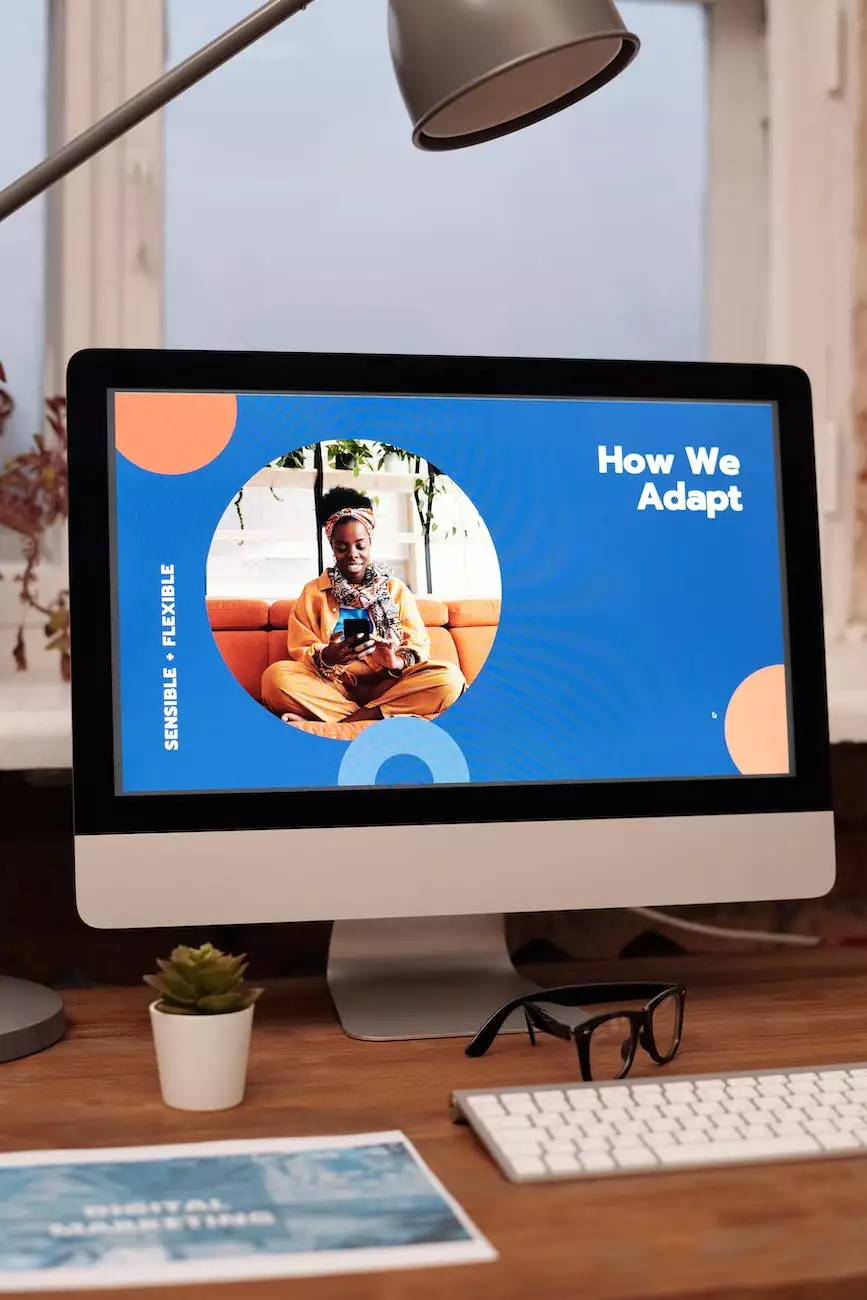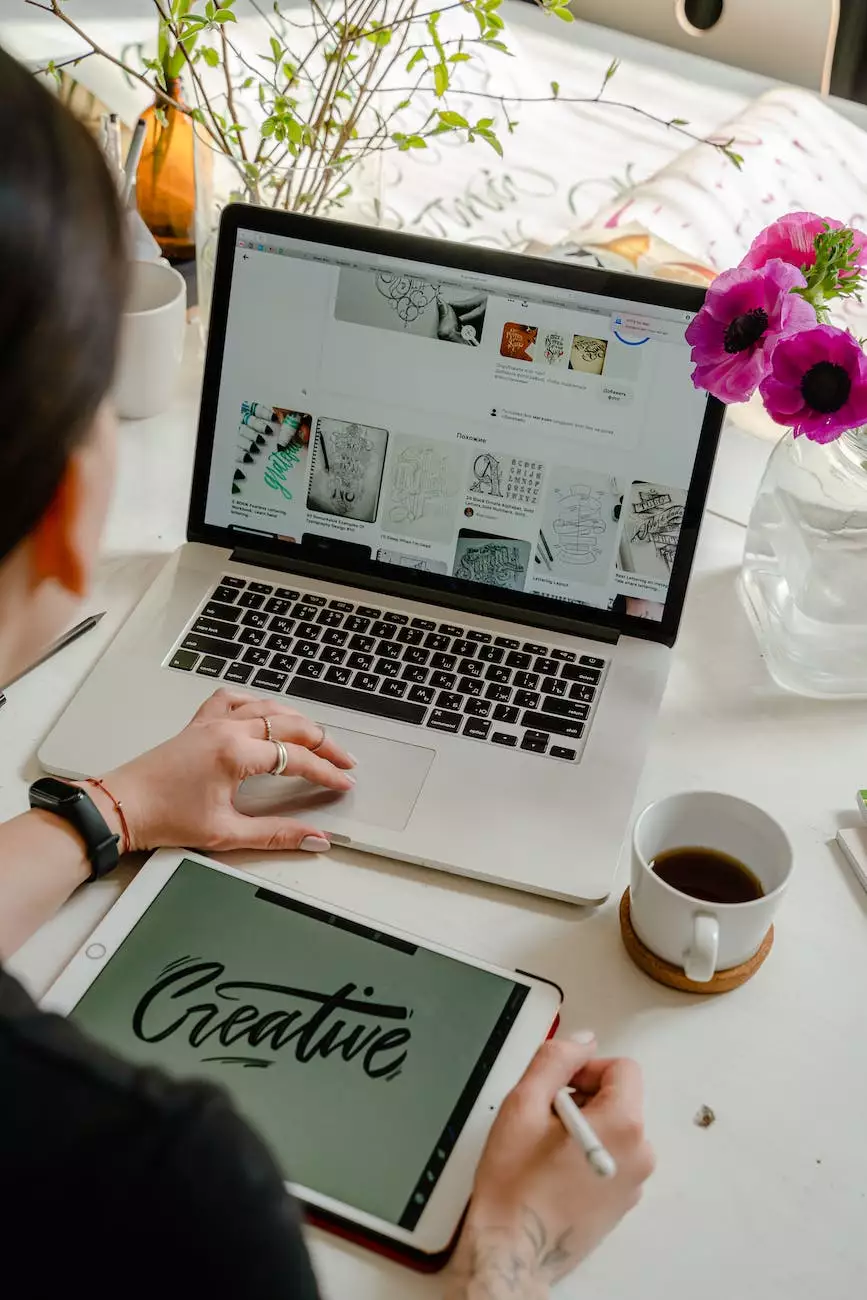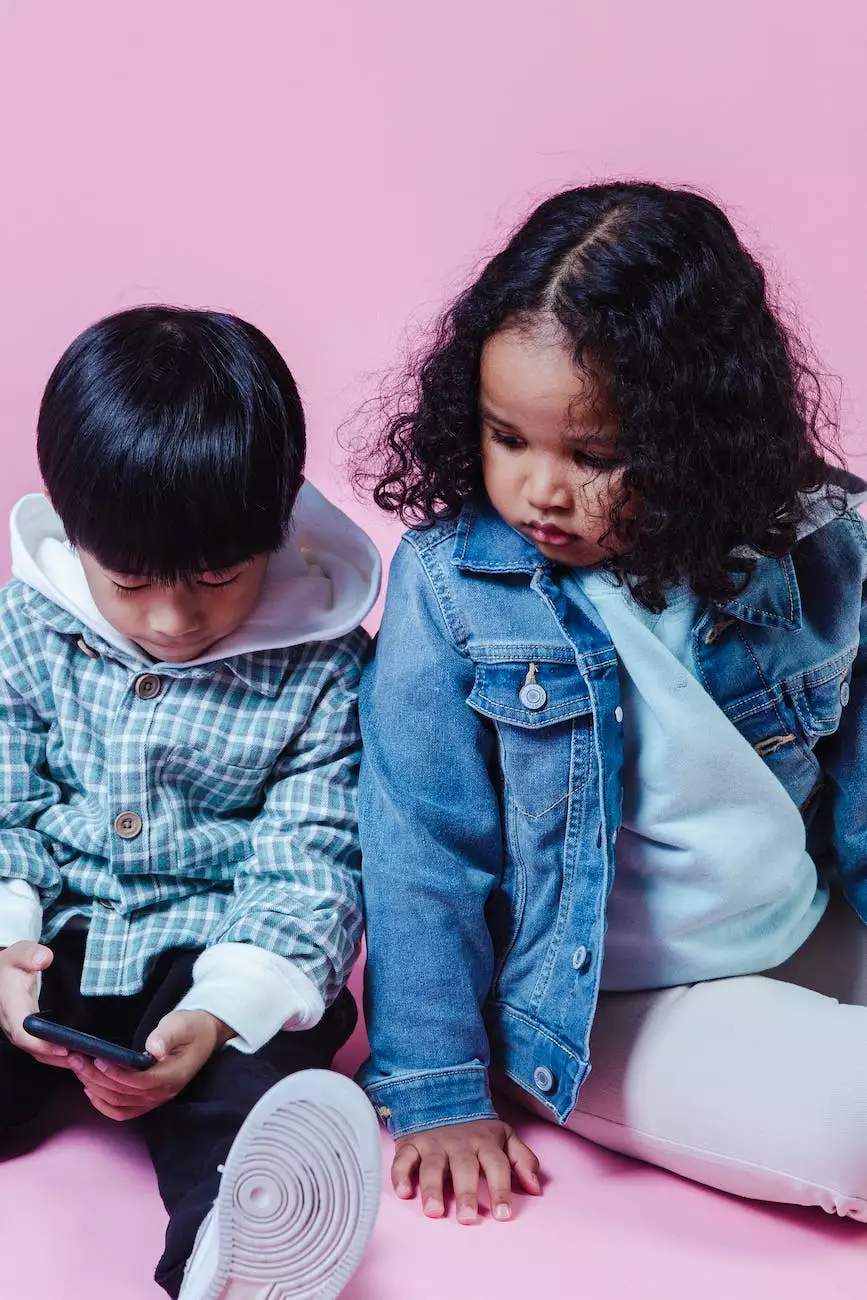Create an On-Scroll Animated Header Using Wix Code (Step-by-Step)
Web Design
Introduction
Welcome to SEO by SCD! In this comprehensive step-by-step guide, we will show you how to create a captivating on-scroll animated header using Wix Code. Enhancing the user experience on your website is crucial in today's digital landscape, and this tutorial will help you achieve just that. Let's dive in!
What is Wix Code?
Before we delve into the details, let's briefly understand what Wix Code is. Wix Code is a powerful integrated development environment (IDE) that enables you to customize the behavior and functionality of your Wix website. With Wix Code, you have the freedom to add advanced interactivity and dynamic elements to your web pages without any coding knowledge.
Why Use an On-Scroll Animated Header?
An on-scroll animated header is a visually appealing element that changes its appearance as users scroll down your web page. It adds a touch of sophistication and interactivity to your website, captivating your visitors and encouraging them to explore further. This engaging design technique also helps in improving user engagement and conversions.
Step 1: Setting Up your Wix Website
Before we can proceed with creating the animated header, make sure you have a Wix website up and running. If you haven't already, sign up for a Wix account and choose a suitable template or start building your website from scratch. Once you have your website ready, you can move on to the next step.
Step 2: Adding Wix Code
To create the on-scroll animated header, we need to utilize the power of Wix Code. Follow these instructions to enable Wix Code on your website:
- Login to your Wix account and go to your Wix Editor.
- Click on the "Settings" tab on the left-hand side of the editor.
- Select "Permissions" from the dropdown menu.
- Under "Developer Tools," enable the "Corvid by Wix" option.
- Click on "Save" to apply the changes.
Step 3: Designing the Animated Header
Now that we have Wix Code enabled on our website, let's proceed to design the on-scroll animated header. Follow the steps below:
- Open the Wix Editor and navigate to the page where you want to add the animated header.
- Select the header element and click on the "Settings" icon.
- In the settings panel, choose the "Animations" tab.
- Click on the "+ Add animation" button and select the desired animation preset for your header.
- Customize the animation settings according to your preferences.
Step 4: Implementing the Scroll Event
Now comes the exciting part - implementing the scrolling functionality to trigger the animated header. Let's proceed:
- On the left-hand side of the editor, click on the "Code" icon.
- Under "Page code," click on the "+ Add" button and select "On Page Scroll".
- In the code editor, add the following code snippet:
Step 5: Testing and Refining
Once you have implemented the code snippet, it's time to test your on-scroll animated header. Preview your website and scroll down to observe the header's behavior. Make any necessary adjustments to the animation, appearance, or scrolling thresholds to optimize the user experience.
Conclusion
Congratulations! You have successfully created an on-scroll animated header using Wix Code. By adding this interactive element to your website, you have enhanced user engagement and provided an enjoyable browsing experience. Experiment with different animations and styles to make your header truly stand out. Keep exploring the possibilities with Wix Code and take your website to new heights!